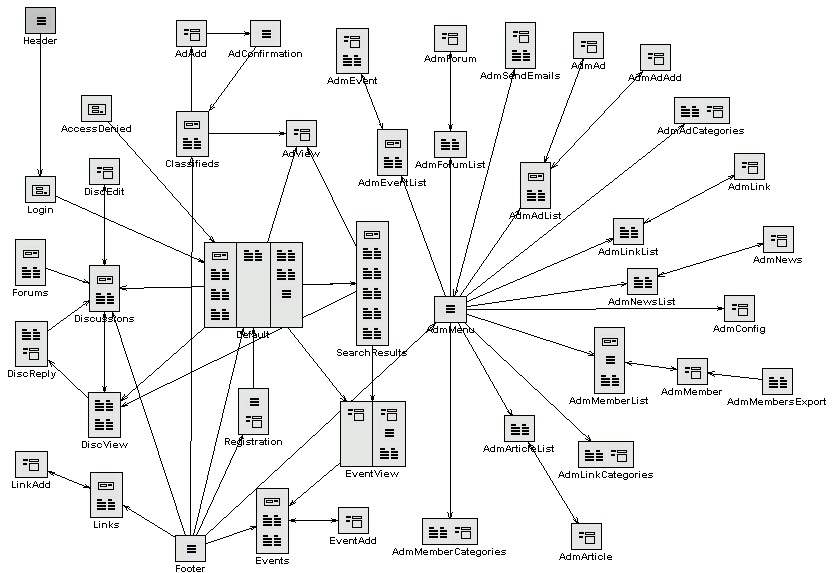
UltraApps Portal 1.12
Standard/Free Edition
Introduction
UltraApps Portal is a great online solution for a Club, Association, Corporation, Nonprofit or any other company or organization. It combines several online applications into one easy to use package. Now you too can build an Online Community, Intranet or Extranet!
The Portal operates on the data that is stored in central database
on the server such as MS Access, MySQL, MS SQL, etc. It can
be installed virtually on any web server, whether internal within the organization, or external,
hosted by a web hosting company. Several
distribution versions are (or will be) provided, including ASP, PHP and C# for installation on Linux
and Windows servers. The application does not include any custom components and full source code is
available for examination and customization.
Attention: As not all versions may be available at this time, please contact support@ultraapps.com
regarding availability of UltraApps Portal for PHP, ColdFusion, C# or other environment.
The portal can be customized by changing CSS (Cascading Style Sheets) files or replacing images (especially portal logo) in order to change appearance. Certain functional options can be configured using administrative module.
Free and timely support is available to all users via UltraApps Online Support. Feel free to browse around and test the system. If you spot an issue or have a wish, you're welcome to let us know.
Site Diagram
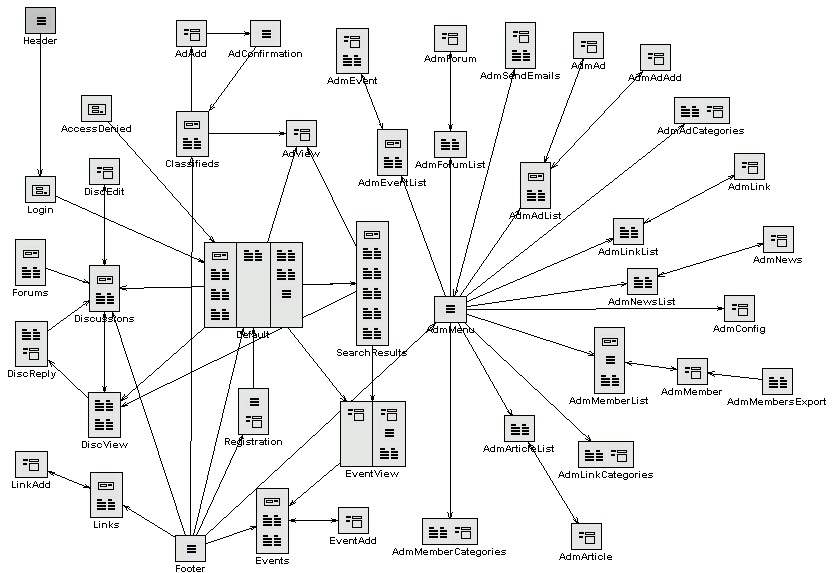
The above Site Diagram illustrates relations between all pages that make up the application.
| Portal Layout
Every portal page contains 3 areas: - Header: contains navigation buttons, portal logo and Welcome message or User Login information. - Main Content: welcome page or module content is displayed here - Footer: contains portal navigation hyperlinks
|
|
||||||||||||||||||||||||
|
|
|||||||||||||||||||||||||
| Portal Security
The Portal is configured with 3 default users and 4 security levels, as shown to the right. Security Level 0: Security Level 1: Security Level 2: Security Level 3:
|
|
||||||||||||||||||||||||
|
|
|||||||||||||||||||||||||
| Welcome Page
Welcome page is the main portal navigation area. It consists of several blocks that display partial content of the module or other data. The blocks also serve as access points for navigation into module pages. Welcome page components are laid out into 3 columns: left column - search block that allows to search portal content by keyword - events summary that displays several nearest events - discussions overview that displays most recent threads - links area that display selected links to external sites middle column contains short articles extracted from database right column - classifieds summary presenting most recent classified ads - news section displaying news articles or other content
extracted from external news sites
|
|
||||||||||||||||||||||||
|
|
|||||||||||||||||||||||||
| Events Module
Events Module displays and manages event data. These are event information submitted by users or by the administrator to share with portal users. Event information contains name, date and description fields as well as location and fee information. Event page displays summary of future and past events and search form for both of them. In order to view event details, the user clicks the "More..." hyperlink that is shown below event's name (in bold). This navigates into event detail page. Portal users/visitors may submit own events by clicking the "Add Your Event (subject to approval)" hyperlink positioned below the event list. This navigates into event submission form that accepts event information, registration and PayPal payment details (if applicable). Submitted event must be approved by portal editor/administrator in order to display in portal. Each event may be configured to allow others to register for the event and/or to accept PayPal payments on behalf of organizers of the event. Portal administrator can approve events and make changes via the administration section. If an Event is configured to allow User Registrations, users can register for this event by filling out registration form located on event details page. Additionally, the user who submitted the event (usually event organizer) can view the list of registered users on the same page. |
|
||||||||||||||||||||||||
|
|
|||||||||||||||||||||||||
|
Links Module Links Module manages hyperlinks to external sites. Links page displays searchable list of active links. By clicking the "Add New Link (subject to approval)" hyperlink located below this table one can submit own links by filling following form. New, submitted links must be approved by portal editor/administrator in order to be active and shown in the Links module.
|
|
||||||||||||||||||||||||
|
|
|||||||||||||||||||||||||
|
Classifieds Module This module allows users to submit and view categorized ads. Ad data includes name and description of trade object (if applicable), location and contact information, as well as the amount and expiration date. Classifieds page displays searchable list of active ads. The Classifieds page also provide an option for submitting new classified ads. Newly submitted ads are immediately placed in portal areas but may be modified or deleted by the administrator.
|
|
||||||||||||||||||||||||
|
|
|||||||||||||||||||||||||
|
Discussions Module This Module allows users to participate in threaded conversations divided into thematic forums. Each forum is assigned a user that is moderator. The main Discussions page displays active forums, which can be searched via provided search box. After selecting a Forum, the user may view searchable list of discussion threads, including author and last activity date. Selecting the thread title navigates into thread view page, which displays the original message and all replies to it. The user may also reply to this thread by clicking "Reply" button. Similarly, the user may click "New Thread" button to create new thread. Messages may be edited or deleted by their author, forum moderator, portal editor and administrator. The "Edit" button is placed in forum thread list and can be seen by any of the above users. |
|
||||||||||||||||||||||||
|
|
|||||||||||||||||||||||||
|
User Registration And Login First-time portal user can register to access restricted portal areas and services using "Join Us" button located in portal header. The registration form can also be used to modify user information if the user is already logged-in. The user is logged-in if the welcome message contains user name displayed below header buttons. All new users are automatically assigned Security Level 1, which allows them to participate in portal community activities. The Administrator (Level 3), can upgrade security level of a user to Level 2 (Editor) or Level 3 (Administrator). Additionally, the Administrator has options to configure email notifications so that users receive Email Confirmation upon successful registration. They can also retrieve lost password via email. |
|
||||||||||||||||||||||||
|
|
|||||||||||||||||||||||||
|
Portal Administration Most of the administration pages are organized as two page editing schema. One page contains list of available items (optionally with searching capabilities) and by clicking items in this list one can navigate into another page containing a form for modifying item data or entering new item data. Articles/Content News Events Links Link Categories Forums Classifieds Ad Categories Members Member Statuses Send Emails Portal Configuration
Portal Registration Support |
|
||||||||||||||||||||||||
|
(C) 2001 UltraApps.com |
|||||||||||||||||||||||||